Mentoring
Mentoring is an effective cost-and-time alternative to formal software training courses.
Last updated on 2024-05-30.
Mentoring Process
On-to-one mentoring is an effective way for you to mine my expertise.
Learning from working with clients for 30 years, I've gained experience in using IT to pursue business advantage through increases in productivity.
My aim is to pass on my expertise remotely — by phone, text, email or remote connection.
Your goal is approached one objective at a time, as and when a session in pursuit of an objective suits your diary. Thus you avoid any sense of being thrown in at the deep on any goal.
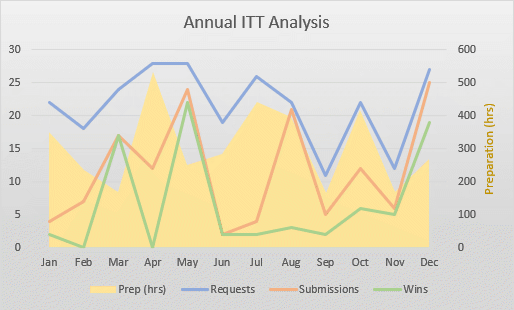
Mentoring is less disruptive to the working day than formal training courses and workshops
It's a useful resource for people working from home who cannot immediately cross the office to get guidance from a colleague. I can provide that guidance on an hourly basis
Business Goals and Objectives
Goals describe the long-term direction of, or your aspirations for, your business. Goals tend to be broad-brush: “to maximise profitability”; “to become the leading supplier in our sector”. As such, goals do not lend themselves to measurement.
Objectives are the clearly defined steps towards your goals. Objectives are well-defined: “Achieve 23% profitability within a year”; “Complete CRM database testing by end of August”. Objectives are measurable.
The SMART model is a popular way of breaking down the requirements for an objective:
Specific — relates to what the business does
Measurable — has to have a value
Agreed — by all those concerned
Realistic — should be ambitious, yet achievable given the resources
Time limited — must have a definite time for completion.
