Converting Access 2002 and 2003 mdb Format Databases to accdb Format
Last updated on 2024-05-18.
December 2011 and April 2014 marked Microsoft's end to support for Access 2002 and 2003 respectively. Their mdb file format is not recognised by current versions of Access.
You can use Access 2010 (or even Access 2007) to convert an Access 2002/2003 mdb database to the accdb file format.
In Access 2010 Simply open your old mdb database file and Access will present you with the Database Enhancements options:
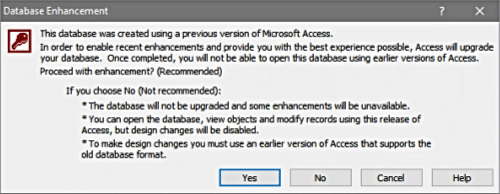
Businesses to which I've spoken, and who have attempted the steps themselves, told me that the process rarely completed without some errors. That's my experience too:

Not all these errors get logged in the conversion error tables Access creates as part of the conversion process.
What needs to be done to eradicate the errors is not made obvious. In some instances errors came to light only when supposedly converted databases crashed during use.
There's more on working around conversion errors on our Converting Microsoft Access 95 and 97 Databases page.
Converting 2002 and 2003 Databases to Access 2013, 2016, 2019 or Access for Microsoft 365
If the old database you want to convert is in the mdb file format, then without giving it a try it's impossible to know whether Access 2013, 2016, 2019 or Access for Microsoft 365 is going to accept it.
What I do is locate the mdb in Windows Explorer and then right-click it to open the pop-up menu. Choose Open with and then Access 2016 from the side menu.
If Access 2016 opens the mdb file, all well and good, but if it doesn't it tells you:
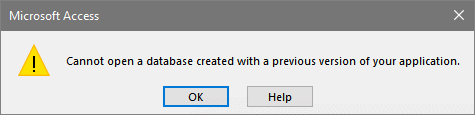
This is a sure sign that Access doesn't like the old database and therefore will not provide a conversion process. In which case, to prepare an Access 2002/2003 mdb file for Access 2013, 2016, 2019 or Access for Microsoft 365 you first need to complete the conversion using Access 2010 (or 2007) as described in Converting Access 2002 and 2003 Databases to Access 2010, above.
On successful completion of that step you'll have an accbd version of your database.
I recommend that now you compile its VBA code, attend to any reported conversion errors, and then perform a compact and repair.
You then have the database as ready as you can get it for use with Access 2013, 2016, 2019 or Access for Microsoft 365. On opening it for the first time in either 2013, 2016, 2019 or Access for Microsoft 365, I recommend both compiling any VBA and running a Compact and Repair:
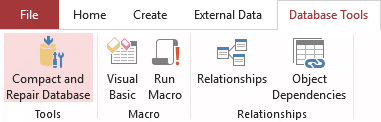
Slow-Running Converted Access Databases
A few of my clients — a very few only — have been disappointed with the speed of their databases following their attempts at conversions. Identifying what's the cause of the slow running is not always easy.
In most instances, some reworking of the database proved the only way to fix the problem.
An Opportunity to Improve Usability
If now you're upgrading to Access 2010, 2013, 2016, 2019 or Access for Microsoft 365, then your database may have been in use for some years. So you' ll have had time to identify improvements you would like to make; and time to assess the relevance of some bits that nobody uses any longer and are causing clutter.
Also, users will have views on what would make their database more relevant to their work than it is in its current form.
Perhaps, therefore, this is the best time to review the database with an upgrade in mind.
An Opportunity to Gain Business Advantage
A long-standing Access 2002 or 2003 database — in which a lot of time and effort has been invested collecting and inputting data — may not be yielding nearly enough information to make you feel you've achieved an acceptable level of advantage from all that investment.
As part of your conversion process you might consider adding beefed up analysis and reporting in order to increase returns from your investment.
Converting Access VBA
There are changes in the Access VBA as you move up through the versions.
Some of these changes are quite major ones. Some offer increased functionality that you may wish to exploit as part of a conversion upgrade.
Access's convert-database feature takes a stab at converting your VBA code. In my experience, conversions are very far from perfect. In many instances conversion errors result from poor quality code in the original database, something with which a push-button conversion is not going to cope.
Converting Access MDE Files
If your database is in the form of an MDE file, there are utilities advertised that claim to unlock MDEs. Once unlocked, so the claims go, you can make changes to your MDE.
I've tried one unlocker program that gets mentioned a lot on the Web. In those Access 2002 aand 2003 MDEs that I've “unlocked” using it, the majority of forms and reports would either not go into design view or would not allow changes to all control objects.
Furthermore, none of the VBA modules, or of the modules behind forms and reports, were rendered accessible.
32 and 64 bit Access

In July 2010, Access, in its version 2010 form, became available in 32 and 64 bit variants.
Before September 2018, the 32 bit version was recommended by Microsoft as the default installation of Access, alongside the other 32 bit programs of Office.
Nowadays, the 64 bit version is their recommended default, as it is for all their Office 365 programs.
When converting your Access 95 or 97 database, you'll need to give careful thought as to the choice between 32 and 64 bit. So please read my How to Choose Between the 32 and 64 bit Versions of Microsoft® Access.
Your Support for DMW TIPS
Please support this website by making a donation to help keep it free of advertising and to help towards cost of time spent adding new content.
To make a contribution by PayPal in GBP (£ sterling) —
To make a contribution by PayPal in USD ($ US) —
Thanks, in anticipation.
