How to Choose Between the 32 and 64 bit Versions of Microsoft® Access
Last updated on 2024-05-18.
A Bit of History
The first 64 bit version of Microsoft Access appeared in July 2010, as Access 2010, and since has been an alternative to the 32 bit versions of 2013, 2016 and 2019.
Before September 2018, the 32 bit version was recommended by Microsoft as the default installation of Access, alongside the other 32 bit programs of Office.
Nowadays the 64 bit version is their recommended default, as it is for all their Microsoft 365 programs.
Choosing 64 bit Access
 Unless you instruct your IT supplier otherwise, any new computers you order are likely to come with 64 bit Access, as suppliers follow Microsoft's recommendations for Office 365.
Unless you instruct your IT supplier otherwise, any new computers you order are likely to come with 64 bit Access, as suppliers follow Microsoft's recommendations for Office 365.
This presents an issue for many of my clients, as new computers are introduced to supplement, rather than replace, their old ones. The old computers have 32 bit applications installed; the new ones, 64 bit. Does this affect the running of databases? Certainly, yes. I explain why later in this article.
So why not specify 32 bit Office 365 for all new computers? Sticking with the devil you know may save a lot of hassle because you know that everything you're using will work on those new computers.
But the devil you don't know is when 32 bit Office might lose support (no sign of that yet as far as I can make out) and you're left with applications, including databases, that break down under a 64 bit regime.
So why not move all existing computers to 64 bit, or replace them? In a one-word answer: cost.
There's cost in licencing under Microsfot 365; in moving any workstation from Windows 32 bit to Windows 64 bit; in replacing workstations that don't have the hardware to run 64 bit applications.
Access and SQL Server
One reason why you might be obliged to go for 64 bit Access is because your database has a SQL Server back end and tables in that back end have fields of the bigint data type. 64 bit versions of Access, beginning with version 2007, are equipped with a Larger Number data type, which provides the required compatibility.
32 bit versions of Access can't support the Large Number data type.
For full information from Microsoft see Using the Large Number data type.
Upgrading Access 32 bit to 64 bit

These are some considerations on upgrading a computer from 32 to 64 bit Access:
- Does the computer's hardware meet the minimum requirements for 64 bit Windows and 64 bit Office 365? Without going into detail, the minimum requirements are a processor faster than 1.6 GHx, 4 GB of RAM, 4 GB of free hard-disk space and a screen of 1280 x 768 resolution. See https://products.office.com/en-gb/office-system-requirements for a full consideration
- Is the computer fitted with 64 bit Windows? (You can't install 64 bit Office 365 on a 32 bit Windows computer)
- Do you have on-going support for any applications specifically made for you? Are 64 bit versions of these available? And have these been fully tested?
- You cannot mix 32 bit and 64 bit Access on the same computer
- If you intend running a multi-user database on computers with a mix of 32 and 64 bit Access, then there are additional considerations you may need to make. I intend writing about these, but for the moment I recommend you get some professional guidance.
Performance Gains With 64 bit
Views expressed on the web about performance gains ascribed purely to upgrading 32 bit applications to 64 bit are divided.
 It seems generally agreed that performance benefits from a 64 bit platform accrue to extensive Excel spreadsheets performing heavy duty calculations, to large-scale master plans in Microsoft Project and to long and complex documents in Microsoft Word.
It seems generally agreed that performance benefits from a 64 bit platform accrue to extensive Excel spreadsheets performing heavy duty calculations, to large-scale master plans in Microsoft Project and to long and complex documents in Microsoft Word.
 For Access databases, opinions are mixed. The favourite seems to be that you won't notice much, if any, increase in responsiveness in taking your database to 64 bit.
For Access databases, opinions are mixed. The favourite seems to be that you won't notice much, if any, increase in responsiveness in taking your database to 64 bit.
My experiences are these:
- If your database was poorly designed in the first place, moving it without re-engineering to 64 bit Access is not going to improve things. In practice, performance may suffer adversely.
- Instead of operating a LAN (local Area Network, per the diagram above), some SMEs link their PCs in a workgroup, with one PC acting as a “server”. Split databases with BEs (back ends) on such a “server” can take performance hits, particulary when the “server” is in use for other things, like spreadsheets and email.
- On LANs, I've not achieved discernable perfomance increases by tinkering with LAN hardware. Usually I've found LANS good enough because, were they not, spreadsheet users would have long since insisted on improvements.
- Over recent years computers have been supplied with RAM enough to meet the minimum requirement for running 64 bit Windows and Office 365/Microsoft 365.
- Installing Windows, Microsoft 365 and the FE (front end) of your Access database on a SSD (solid state disk) is likely to produce a discernible increase in database performance.
For example, recently I was engaged to convert a client's Access 97 database. Its tables and relational structure did not follow the accepted standards for a relational database. At the time of my involvement, the client didn't want any re-engineering, so the “upgrade” was little more than a straight, unedited translation. The effect on one report that completed within 10 seconds under Access 97 was that it took over two minutes under Access 2016.
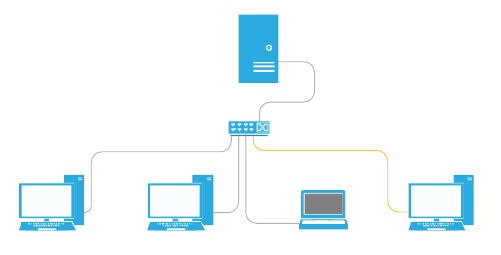
Add to the minimum and you might notice a difference in database performance depending on the design of the database and on whether you open other applications — email and spreadsheeta for example — at the same time.
I'm very pleased at the results of Computer Troubleshooters replacing a high-performance (but failing) hard disk with a SSD on one of my PC work-horses. All the programs of Microsoft 365, and all my databases, run noticeably faster than they used to.
I don't possess PCs with similar hardware specifications — including SSDs — differing only in respect to their 32 or 64 bit software. So I can't test whether or not moving a database to 64 bit would show any performance improvement over that achieved by SSDs.
