How to Use the Microsoft® Excel SUMPRODUCT Function
Last updated on 2024-05-14.
SUMPRODUCT's Structure and Capabilities
This is what Excel's Insert Function feature says of SUMPRODUCT: “Returns the sum of the products of corresponding ranges or arrays”.
But SUMPRODUCT is a much more versatile function than this description suggests. It's not limited to the summation of products.
The syntax of SUMPRODUCT as indicated by Excel is this:
SUMPRODUCT(array1,array2,array3 … arrayN)
In this context an array is a continuous range of cells, all such cells either in a single column or in a single row.
All arrays you use in a SUMPRODUCT formula must contain the same number of cells. Also arrays must be either all in columns or all in rows.
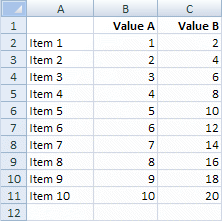 In the spreadsheet on the right, arrays are in columns. We could assign two of them — B2:B11 and C2:C11 — to this formula:
In the spreadsheet on the right, arrays are in columns. We could assign two of them — B2:B11 and C2:C11 — to this formula:
=SUMPRODUCT(B2:B11,C2:C11)
The result of the formula would be 770.
What SUMPRODUCT has done is this:
(1×2)+(2×4)+(3×6)+ … + (10×20)
The same result is achieved by this version of the formula, in which an asterisk replaces the comma:
=SUMPRODUCT(B2:B11*C2:C11)
That's because the sign separating the arrays determines the mathematical operation that SUMPRODUCT undertakes, with both , and * indicating multiplication.
Thus this SUMPRODUCT returns the result 165:
SUMPRODUCT(B2:B11+C2:C11) ≡ (1+2)+(2+4)+(3+6)+ … + (10+20)
And this one returns the result 5:
SUMPRODUCT(B2:B11/C2:C11) ≡ (1÷2)+(2÷4)+(3÷6)+ … + (10÷20)
The examples above are based on arrays arranged in columns. SUMPRODUCT works equally well with arrays of values arranged in rows, as in this example:
=SUMPRODUCT(A19:F19*A20:F20)
Applying a Criterion to SUMPRODUCT
You may include a criterion within a SUMPRODUCT formula. For example, consider limiting SUMPRODUCT to the HR department values in this spreadsheet:
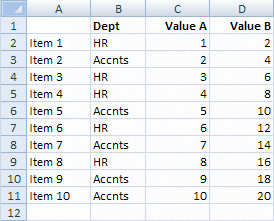
For example, you want to find the result of 252 for HR following this arithmetic:
(1×2)+(3×6)+(4×8)+(6×12)+(8×16)
Your formula to achieve the result should be this:
=SUMPRODUCT((C2:C11*D2:D11)*(B2:B11="HR"))
Take care over the pairings of brackets. I recommend you test your formula with simple values before setting it loose on live data.
SUMPRODUCT With Multiple Criteria
You may apply more than one criterion to SUMPRODUCT. For example, in this spreadsheet you want it to apply only to the HR department's activity with Client B:
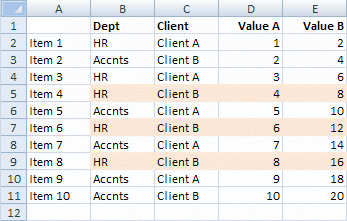
That is, you want a result for those values highlighted in colour. Your formula should be this:
=SUMPRODUCT((D2:D11*E2:E11)*(B2:B11="HR")*(C2:C11="Client B"))
SUMPRODUCT Exact Matches
A number of Excel functions will match one text string to another but may not take into account the case of each character in the strings. By combining SUMPRODUCT with EXACT, you can achieve case-sensitive matching as in this example:
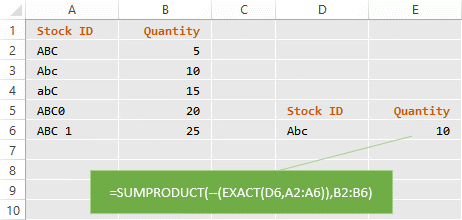
Note the double minus, --, which is the tweak needed to cause the formula to work as intended. Normally EXACT returns TRUE or FALSE; the -- forces these into becoming 1 or 0, respectively.
You could test this with:
=--EXACT("ABC","ABC")
and
=--EXACT("ABC","Abc")
The SUMPRODUCT functions needs these 1s and 0s, as supplied by the EXACT function.
Your Support for DMW TIPS
Please support this website by making a donation to help keep it free of advertising and to help towards cost of time spent adding new content.
To make a contribution by PayPal in GBP (£ sterling) —
To make a contribution by PayPal in USD ($ US) —
Thanks, in anticipation.
