How to Fix Date Picker Not Showing on an Access Form
Last updated on 2024-04-19.
The Best of Intentions
You may have designed a form on which you've place a text box that is to display a date. Or you may have taken over someone else's design:
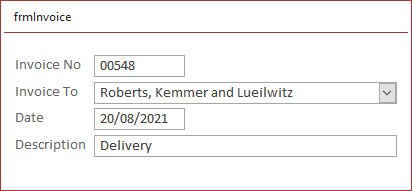
On clicking on a text box that displays a date, you expect Access to show the Date Picker:
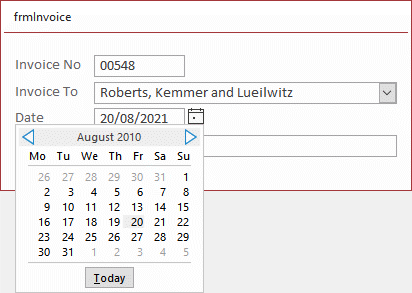
But what if Access chooses not to? What's preventing it? That's what this article endeavours to explain.
Table Design
I know you would never make this mistake in your own table designs, but if you've worked on scores of designs from other people, I'll bet you have examples.
It's where, instead of a field being assigned the Date/Time data type, it's been assigned some other data type. As in this table's QuoteDate field in a database I was commissioned to upgrade in April 2022:

It's easy to overlook the wrong assignment of data type to the QuoteDate field if you rush your review of the design.
There's another aspect of table design that can block Date Picker. This is explained in the next section.
Input Masks
These are two cases of where the application of an Input Mask will block the Date Picker:
- To the properties of a date field in the design of a table
- To the properties of a text box on a form
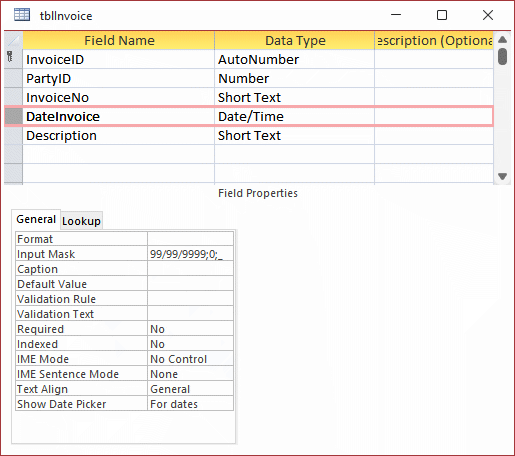
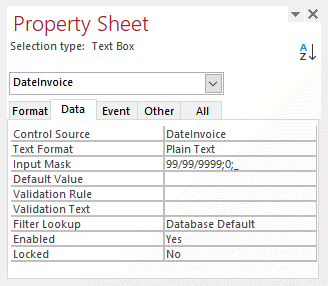
If the Input Mask's applied to both table and form, as in the designs illustrated above, you need to remove it from both for Date Picker to work.
Your Support for DMW TIPS
Please support this website by making a donation to help keep it free of advertising and to help towards cost of time spent adding new content.
To make a contribution by PayPal in GBP (£ sterling) —
To make a contribution by PayPal in USD ($ US) —
