Microsoft® Word Templates
Last updated on 2024-05-18.
What is a Word Template
Word templates are effectivley blueprints on which Word documents are based. A template can contain elements of formatting, layout and content.
You can call on a template to deliver these elements to a new document when you start writing it. Doing so saves you the time and effort of creating those elements afresh.
Each Microsoft Word document you create is associated with the Word template assigned to it, even if you've not specifically made that association.
Even as you start a blank document, Word makes an association for you — with the template known as the Normal template.
Features of a Word Template
These are some of the features you can include in your template:
- Boilerplate text: the fixed text that appears in all documents associated with the same template
- Styles: the most efficient way of defining and applying format and layout. Find details on Managing Styles
- Custom ribbons
- Place markers: pointers as to where to type into your document
- Margins
- Headers and footers
- Images, e.g. logos.
If you're preparing long documents — contracts or reports, say - your templates might include:
- Tables of content
- Tables of figures
- Sections to divide your document, making straightforward the combining of, say, title page, table of contents, main body of text, and index, with page numbering reflecting the structure of the document
- Quick Parts, including AutoText, Fields and Document Properties
- Boilerplates of things like tables and charts
- Spelling and grammar rules
- Indexes.
Advantages of Word Templates
Already mentioned, basing each new document upon a template will save you a lot of preparatory work. Here are four other advantages.
First Suites of templates shared by everyone in your business will ensure corporate style, even in documents prepared by relative novices in the use of Word.
Second By switching the template assigned to a document to an alternative one you can reformat the document in a couple of mouse clicks.
For example, imagine you have a Review template for internal drafting of a Monthly News Update document. It's set in Times New Roman with Arial used for headings, and with very simple formatting. For publication you choose to customise the Update with different fonts, line spacing and other formatting tweaks.
The quick way to achieve the customisation is to switch this month's draft Update from the Review template to your Publication template.
Third Most businesses have forms for internal and external use. Set up a template for a form and you save on the cost of having it pre-printed.
Fourth You can have your template communicate with other applications in your business. For example, my Letter template dips into my Contacts database for name and address information.
This is a screen shot of the custom dialog box my Letter template presents when I start a new letter:
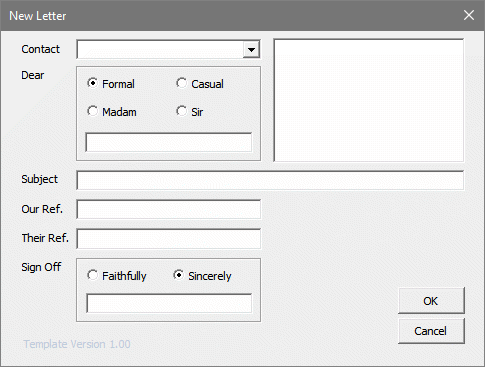
The Contact combo box retrieves an alphabetical list of names from the database. Selecting one from the list retrieves the appropriate address and creates an Our Ref. for the letter.
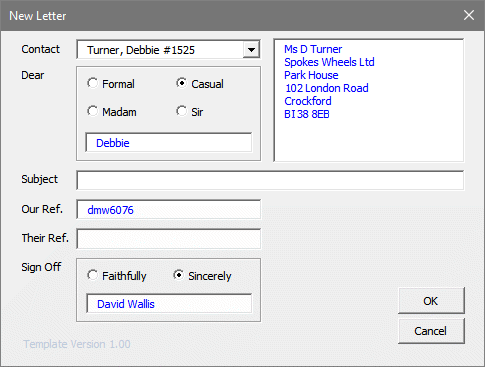
I choose a salutation style from the Dear options, edit the address, if necessary, fill in the other boxes and click OK to have the information input into my letter document ready for me to type it.
Methods of Creating Word Templates
These are some of the methods of creating a new template:
- Start a blank Word document and input all the styles, layout, boilerplate text and so on that you want for all documents you intend writing base on this template. Save your work as a template into your template folder.
- Open an existing Word document. Delete any text that is specific to this document leaving only text that is to appear on all new documents based on this template. Save as a template into your template folder.
- Open an existing template. Make any necessary changes and then save under a new name as a template into your template folder.
Where to Find and Save Word Templates
To learn where your template files are stored, open a document — a blank one will do. Go to the File tab and from the side menu choose Options to display the Word Options dialog box. Now click on Save:
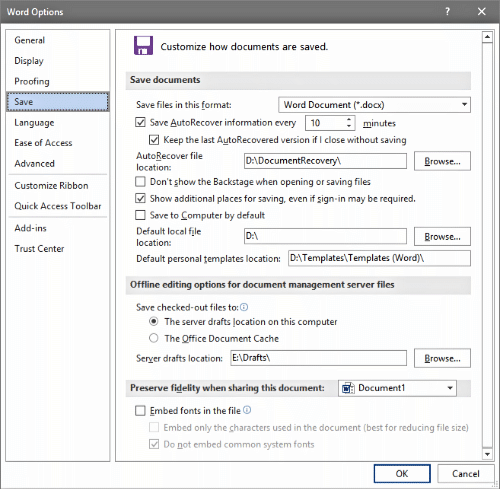
The entry under Default personal templates location points to your templates folder.
Telling Your New Document Which Template to Use
If you don't tell Word which template it should asign to a new document, Word will assign the Normal template. This is what you do to direct it otherwise:
- From the side menu on the File tab, choose New
- Under the heading New you'll see links like Office and Custom. Use these to navigate your folders of templates
- Double-click your template of choice to open a new document based on that template.
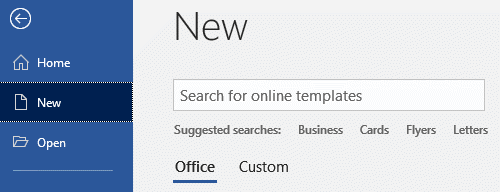
Templates and Macros
Templates in Microsoft Word can act as containers for macros — VBA (Visual Basic for Applications) code. A macro automates a sequence of actions thus saving you from having to repeat the whole sequence step-by-step each time you need to complete it.
Macros furnish my New Letter form illustrated above, and place the information in the form within the letter document itself.
